docker容器源码部署httpd,用存储卷部署网站
创建一个httpd镜像
// 创建一个httpd容器 [root@localhost ~]# docker run -tid --name httpd centos 2d693e16f4f3734b127cbae90d189c1b4e78619a54ceec912a82d96cf4f1c345 [root@localhost ~]# docker ps CONTAINER ID IMAGE COMMAND CREATED STATUS PORTS NAMES 2d693e16f4f3 centos "/bin/bash" 5 seconds ago Up 4 seconds httpd // 连接上这个容器 [root@localhost ~]# docker exec -it 2d693e16f4f3 /bin/bash [root@2d693e16f4f3 /]# // 把源码包放到容器中 [root@localhost ~]# docker cp /usr/src/apr-1.7.0.tar.gz 2d693e16f4f3:/usr/src/ [root@localhost ~]# docker cp /usr/src/apr-util-1.6.1.tar.gz 2d693e16f4f3:/usr/src/ [root@localhost ~]# docker cp /usr/src/httpd-2.4.49.tar.gz 2d693e16f4f3:/usr/src/ [root@2d693e16f4f3 /]# ls /usr/src/ apr-1.7.0.tar.gz debug kernels apr-util-1.6.1.tar.gz httpd-2.4.49.tar.gz // 源码安装httpd [root@2d693e16f4f3 /]# useradd -r -M -s /sbin/nologin apache [root@2d693e16f4f3 /]# id apache uid=998(apache) gid=996(apache) groups=996(apache) [root@2d693e16f4f3 /]# yum groups mark install "Development Tools" -y [root@2d693e16f4f3 /]# yum -y install openssl-devel pcre-devel expat-devel libtool gcc gcc-c++ make [root@2d693e16f4f3 /]# cd /usr/src/ [root@2d693e16f4f3 src]# tar xf apr-1.7.0.tar.gz -C /usr/local/ [root@2d693e16f4f3 src]# tar xf apr-util-1.6.1.tar.gz -C /usr/local/ [root@2d693e16f4f3 src]# tar xf httpd-2.4.49.tar.gz -C /usr/local/ [root@2d693e16f4f3 src]# cd /usr/local/apr-1.7.0/ [root@2d693e16f4f3 apr-1.7.0]# vi configure cfgfile="${ofile}T" trap "$RM "$cfgfile"; exit 1" 1 2 15 # $RM "$cfgfile" //将此行加上注释,或者删除此行 [root@2d693e16f4f3 apr-1.7.0]# ./configure --prefix=/usr/local/apr [root@2d693e16f4f3 apr-1.7.0]# make && make install [root@2d693e16f4f3 local]# cd apr-util-1.6.1/ [root@2d693e16f4f3 apr-util-1.6.1]# ./configure --prefix=/usr/local/apr-util --with-apr=/usr/local/apr/ [root@2d693e16f4f3 apr-util-1.6.1]# make && make install [root@2d693e16f4f3 apr-util-1.6.1]# cd ../httpd-2.4.49/ [root@2d693e16f4f3 httpd-2.4.49]# ./configure --prefix=/usr/local/apache > --enable-so > --enable-ssl > --enable-cgi > --enable-rewrite > --with-zlib > --with-pcre > --with-apr=/usr/local/apr > --with-apr-util=/usr/local/apr-util/ > --enable-modules=most > --enable-mpms-shared=all > --with-mpm=prefork [root@2d693e16f4f3 httpd-2.4.49]# make && make install [root@2d693e16f4f3 local]# echo "export PATH=/usr/local/apache/bin:$PATH" > /etc/profile.d/httpd.sh [root@2d693e16f4f3 local]# source /etc/profile.d/httpd.sh [root@2d693e16f4f3 local]# ln -s /usr/local/apache/include /usr/include/apache [root@2d693e16f4f3 local]# apachectl start [root@2d693e16f4f3 local]# ss -anlt State Recv-Q Send-Q Local Address:Port Peer Address:Port Process LISTEN 0 128 0.0.0.0:80 0.0.0.0:* [root@2d693e16f4f3 local]# cd / [root@2d693e16f4f3 /]# [root@2d693e16f4f3 /]# [root@2d693e16f4f3 /]# vi start.sh #! /bin/sh /usr/local/apache/bin/apachectl start /bin/bash [root@2d693e16f4f3 /]# chmod +x start.sh // 构建镜像 [root@localhost ~]# docker commit -p -c "CMD ["/bin/bash","start.sh"]" 2d693e16f4f3 syblyw0806/httpd:v0.1 sha256:16913ce01fdceee9a389906cf385893120734b1a088b894cc5dce1a9ead252fd [root@localhost ~]# docker images REPOSITORY TAG IMAGE ID CREATED SIZE syblyw0806/httpd v0.1 16913ce01fdc 6 seconds ago 713MB busybox latest d23834f29b38 6 days ago 1.24MB centos latest 5d0da3dc9764 2 months ago 231MB
部署nfs
需要开启一台新的虚拟机
[root@localhost ~]# yum -y install nfs-utils [root@localhost ~]# systemctl restart nfs-server.service [root@localhost ~]# mkdir /nfs [root@localhost ~]# chmod 777 /nfs/ [root@localhost ~]# vim /etc/exports /nfs 192.168.200.136(rw) [root@localhost ~]# systemctl restart nfs-server
在有docker服务的虚拟机上一样安装nfs
[root@localhost ~]# yum -y install nfs-utils [root@localhost ~]# showmount -e 192.168.200.137 Export list for 192.168.200.137: /nfs 192.168.200.136
挂载
[root@localhost ~]# mount -t nfs 192.168.200.137:/nfs /var/www/html/ [root@localhost ~]# df -h Filesystem Size Used Avail Use% Mounted on devtmpfs 883M 0 883M 0% /dev tmpfs 901M 0 901M 0% /dev/shm tmpfs 901M 8.9M 892M 1% /run tmpfs 901M 0 901M 0% /sys/fs/cgroup /dev/mapper/rhel-root 47G 23G 25G 48% / /dev/nvme0n1p1 1014M 179M 836M 18% /boot tmpfs 181M 0 181M 0% /run/user/0 overlay 47G 23G 25G 48% /var/lib/docker/overlay2/0a219b8bbb04290f6b1cc1ae29f5eb1a9bc713ff12c86c86c7e13d5c7ca63a0e/merged 192.168.200.137:/nfs 47G 2.2G 45G 5% /var/www/html
创建容器并映射
[root@localhost ~]# docker run -itd --name httpd1 -p 80:80 -v /var/www/html/:/usr/local/apache/htdocs 16913ce01fdc 42e38f1db61e49fafa0682125d0425e3d41c4f2db0f48e1973dee1905a90daf3 [root@localhost ~]# docker ps CONTAINER ID IMAGE COMMAND CREATED STATUS PORTS NAMES 42e38f1db61e 16913ce01fdc "/bin/bash start.sh" 10 seconds ago Up 9 seconds 0.0.0.0:80->80/tcp, :::80->80/tcp httpd1
上传我们要部署网站的代码
[root@localhost ~]# cd /var/www/html/ [root@localhost html]# ls game.html images index.html js style
此时在新开的一台虚拟机查看nfs
[root@localhost ~]# ls /nfs/ game.html images index.html js style
访问测试
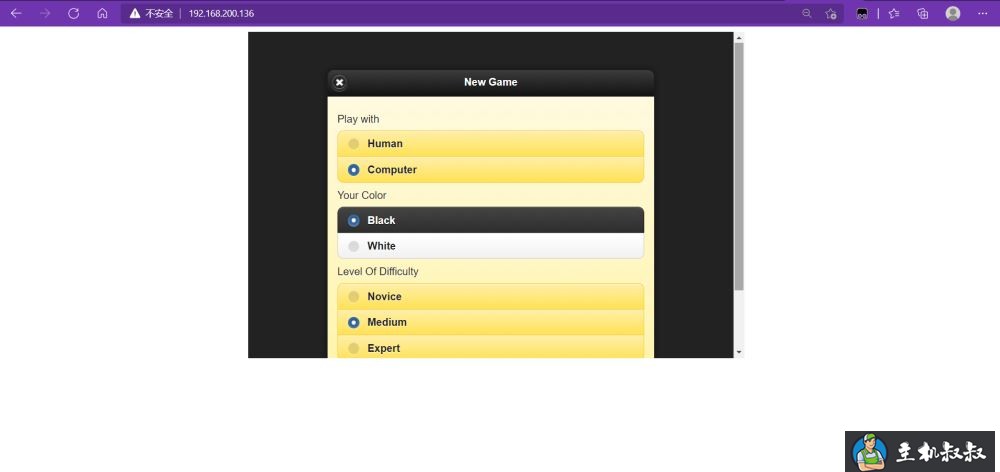 爱主机评测网,最优惠主机信息推荐,便宜VPS分享,香港CN2
爱主机评测网,最优惠主机信息推荐,便宜VPS分享,香港CN2
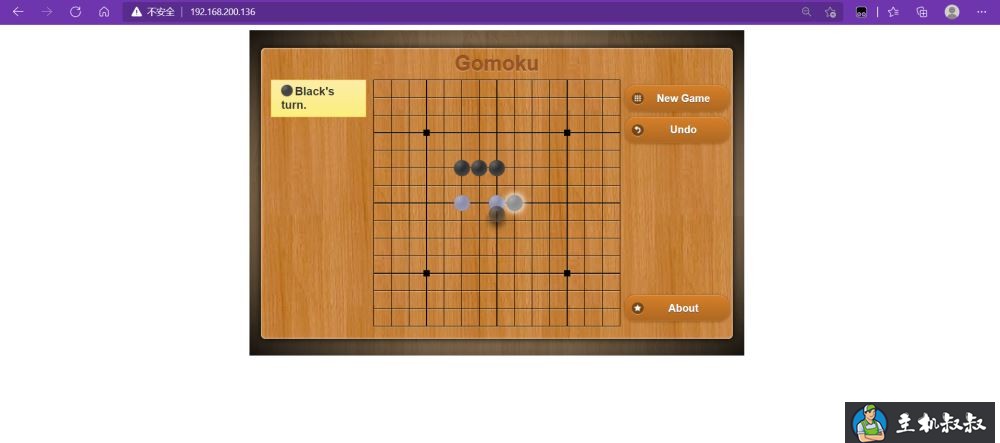
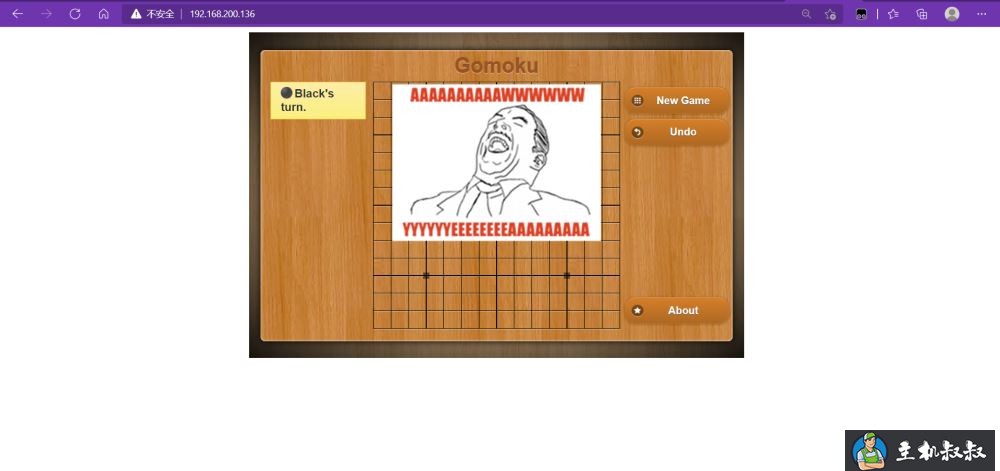
到此这篇关于docker容器源码部署httpd用存储卷部署网站的文章就介绍到这了,更多相关docker容器部署httpd内容请搜索服务器之家以前的文章或继续浏览下面的相关文章希望大家以后多多支持服务器之家!
 爱主机
爱主机
